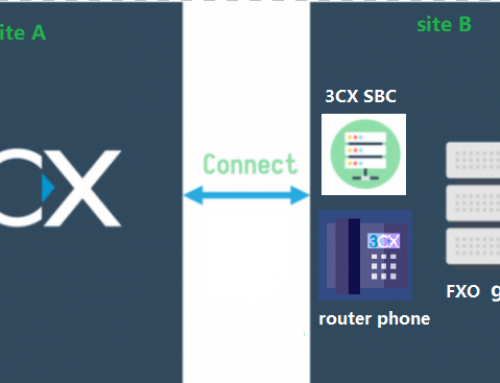3CX provides paging and paging multicast functions. Paging typically requires the use of the system’s simultaneous call resources to implement, while paging multicast is achieved when the server and endpoint devices are within the same local network via a multicast IP range, which does not consume system simultaneous calls.
Is there a way to achieve multicast functionality with minimal simultaneous calls usage?
In fact, scenarios for this kind of requirement are quite common. For example, our 3CX server might be in the cloud, but we need to broadcast to multiple offices within the company. If we were to deploy another local broadcasting system, it would significantly increase costs and make management more complicated. Therefore, we can solve this problem very well by using Fanvil SIP phones to achieve multicast functionality.
How to achieve it
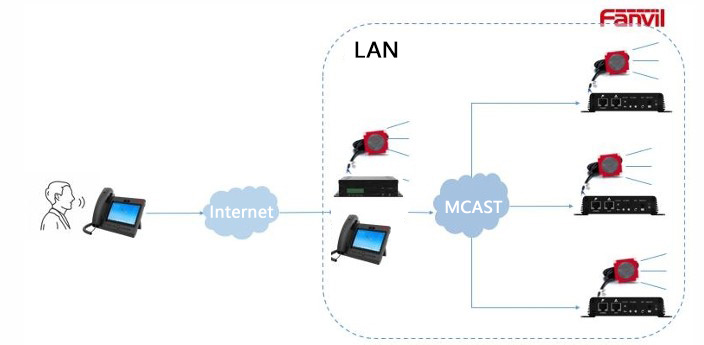
We can start with a Fanvil device that supports incoming call to multicast, we register this device to 3CX and set up an Action plan, then all other devices in the LAN are set up for multicast listening. In this way, when someone makes a call to the device configured with the Action plan, then the other devices in the LAN that are configured with multicast listening will also be able to receive this broadcast.
How to Set Up
- First, we register the Fanvil device that supports call forwarding to multicast to the 3CX server in the cloud. Here, I tested extension 807, Fanvil X5S.
- In order to realize the function of broadcasting without the other party picking up the call, we need to add a ringing group in the 3CX call processing interface. Here, the ringing group extension number is 863 and the ringing strategy selects broadcast. And add the extension 807 just now in the interface of users.
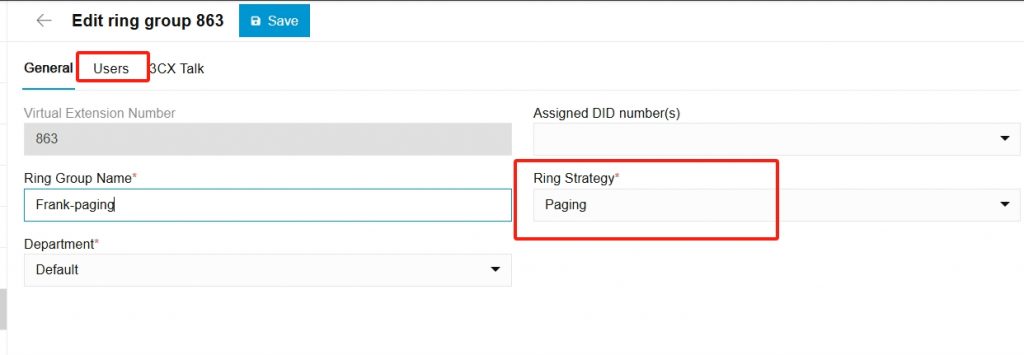
- Next, we open the web interface of the Fanvil X5S phone and go to the line-Action plan page. The number option indicates the remote number that needs to be matched. “.” means matching any number. Here we set it to 863 and restrict the other party’s number. In this way, only calls from 863 will perform this Action operation. Select Connected as the type option. Fill in a multicast IP and port for the URL option. Select Multicast Xfer as the action option. Then click Add. The Fanvil X5S phone is now configured.
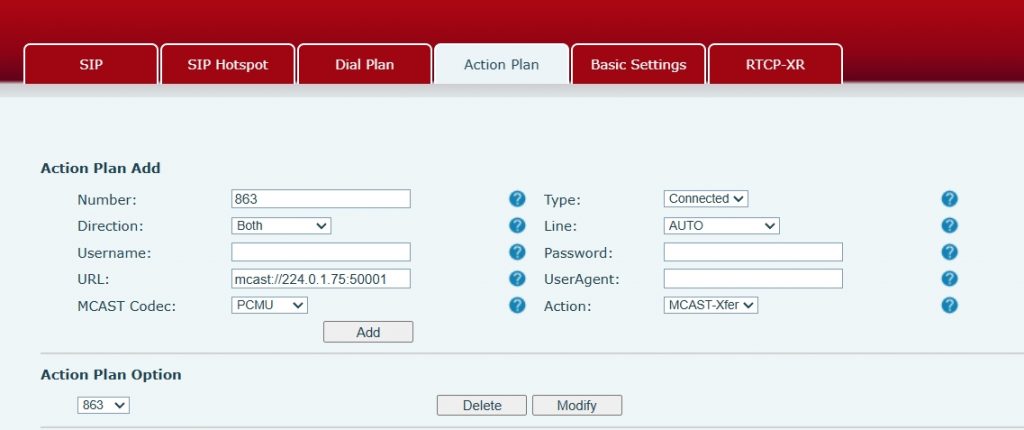
- Finally, we open the web interface of other broadcasting devices in the LAN, find the multicast option, and fill in the multicast IP and port set on the X5S phone just now.
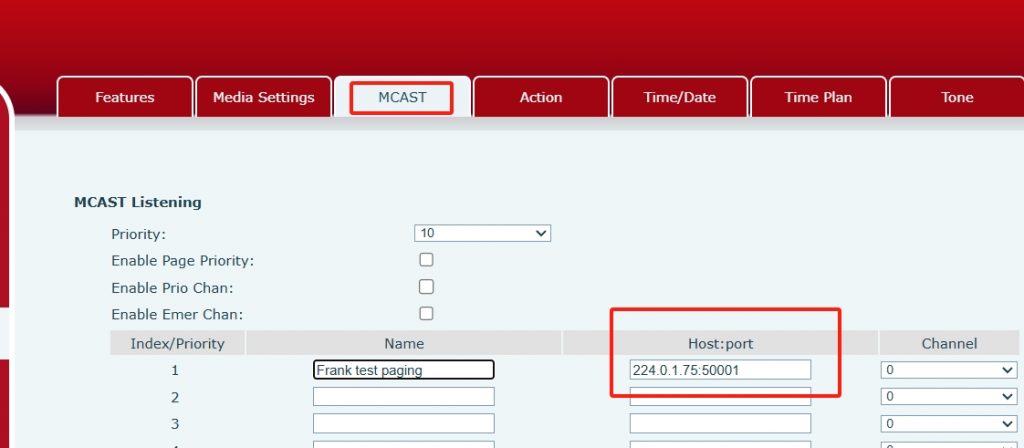
Now we have completed all the configurations. If we use another extension to dial 863, we can see that the 807 extension and the configured broadcasting devices in the LAN can hear what I want to broadcast. And 3CX only uses one simultaneous call! Friends who need it, hurry up and try it!