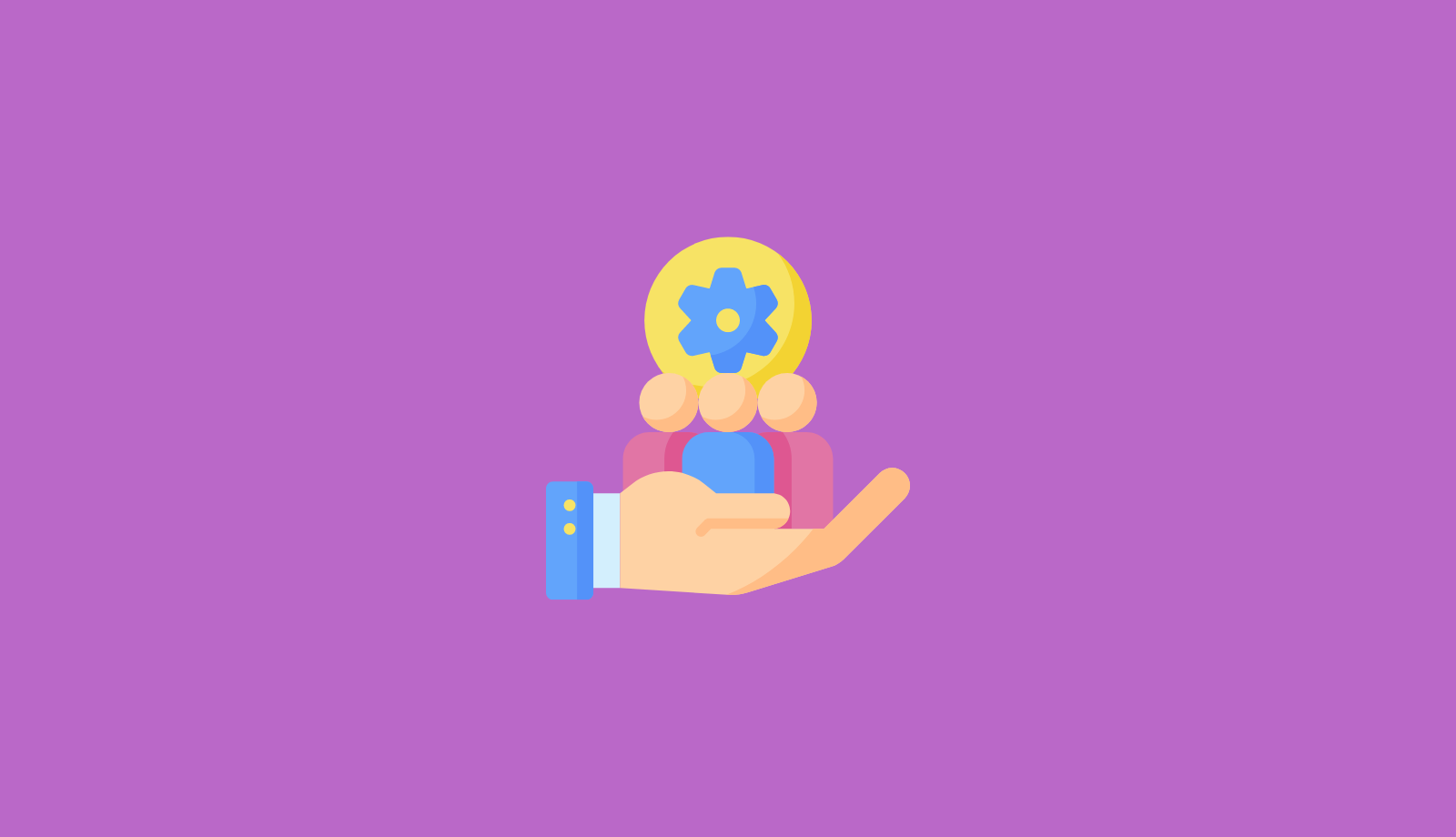Due to the impact of infrastructure, PSTN lines in some countries are not perfect, they can not use PSTN lines to achieve business communication. At this time we need to use the GOIP gateway to meet the need to make external calls. In this article we will show you how to configure a DBL GOIP gateway for 3CX via IP to IP mode.
Steps
3CX Server Side
- Go to the 3CX Control Panel – SIP Trunk and select Add SIP Trunk. Select Country Options We choose Generic. Select Provider in your Country, we choose Generic SIP Trunk, the trunk number we fill in the number of our SIM card, here we assume 8001, then click OK.

- Enter the trunk name, the IP address and port of the GOIP gateway. Here IP of the gateway we tested was 10.168.1.14, the port is 5060, and the authentication type is selected Do not require- IP Based.

- Go to the 3CX Control Panel – Inbound Rules, select Add DID Rule, enter the rule name, select the DID number we just entered, here we are 8001, and then assign it to the specified extension.

- Go to the 3CX Control Panel – Outbound Rules, add outbound rules for outgoing calls, enter a name, dial a prefix, etc. Configure the Make outbound calls on option to select the GOIP line we just set. Finished the 3CX side setup here.

GOIP Side
- Go to the Basic VOIP to configure gateway, the mode we choose was Trunk Gateway mode, and then enter the IP address of 3CX, as shown in the figure below.

- The next configuration, call in, as shown below

- Then you can test the incoming and outgoing calls. Incoming call can go to the specified extension, and the outgoing call is OK.