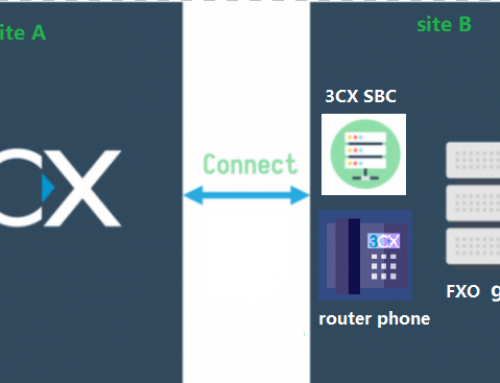Introduction
This document describes the steps to convert a Cisco 69×1 phone from the SCCP (Skinny Call Control Protocol) to SIP protocol. The instructions include preparation of the configuration files to provision the phone for 3CX.
Prerequisites
- Cisco 69×1 Telephone with Power supply (or POE port)
- A Cisco ID with access to software downloads
- TFTP Server (tftpd32 or other tftp server)
- 3CXserver configured and connected to the same network as the Cisco phone
STEP ONE: Configure SIP extension on 3CX
- Log into 3CX console and navigate to extension.
- Add extension and enter the information of this extension.(Extension number, name,email,phone number,Authentication and password)
- Save the extension.
STEP TWO: Obtain SIP Firmware
- Visit the cisco software download page (https://software.cisco.com/download/navigator.html?mdfid=282601278)
- Select your product Unified IP Phone 69×1
- Select the software type Session Initiation Protocol (SIP) Software
- Select the latest 9.x software version (successfully tested with firmware version SIP69xx.9-4-1-3SR3)
- Download the SIP Firmware Files Only
- Extract the downloaded zip file.
- The contents extracted will look something like this.
STEP THREE: Prepare Configuration files
There are several configuration files that you will need to prepare:
- SEPxxxxxxxxx.cnf.xml
- XMLDefault.cnf.xml
You can download the template file here.
XMLDefault.cnf.xml
There is the default configuration that will be used if the device does not find the specific SEPXXXXXXXXXXXX.cnf.xml file. The device can determine the firmware version from this file. Make sure the load information matches the firmware load you downloaded. Replace the tag #3CX with the IP address of your 3CX Server.
SEPXXXXXXXXXXXX.cnf.xml
This XML configuration file is specific to one device, and the XXXXXXXXXXXX part of the name is the MAC address of the device.The file must be renamed to match the MAC address of your phone exactly. For example, if the MAC address of the phone is “0012OB35DCB52”, then the file must be renamed to “0012OB35DCB52.cnf.xml”. (Note the name must be in UPPERCASE.)
You also need to edit the provided template file and replace the tags “#” part. Make sure the loadinformation tag matches the firmware load you have downloaded.
We need put the file SEPxxxxxxxxx.cnf.xml and XMLDefault.cnf.xml in the folder we just unzipped, the folder will look something like this.
STEP FOUR: Setting TFTP Server
- Open the tftpd32.
- Configuring the TFTP server, choose the folder we extracted.
- Configuring the DHCP server, please check the following picture, we need configure the IP pool start address, size of pool, lease, router ip, mask, DNS server, sip server, enable the option Blind DHCP to this server(your tftp server ip).
- Press ok
STEP FIVE: Factory reset to Install SIP Firmware and Provision phone
- Turn off the original DHCP server
- While powering up the phone, press and hold #.
- When the light on the mute button and handset light strip turns off and all other lights (line button, headset button, speakerphone button and select button) stay green, press 123456789*0# in sequence.
- When you press 1, the lights on the line buttons turn red. The light on the select button flash when a button is pressed.
- If you press the buttons out of sequence, the lights on the line button, headset button, speakerphone button, and select button turn green. You will need to start over and press 123456789*0# in sequence again.
- After you press these buttons, the phone goes through the factory reset process.
- Do not power down the phone until it completes the factory reset process, and the main screen appears.
The Phone will register to 3cx server after install the firmware and config file.
How to register other Cisco SIP phone to 3CX
The way to register other Cisco phones such as the 3905 to 3CX is very simple, we don’t need to download the phone firmware. Just need the following two files.
- SEPxxxxxxxxx.cnf.xml
- XMLDefault.cnf.xml
Then follow steps 3, 4, and 5 to complete the phone registration.