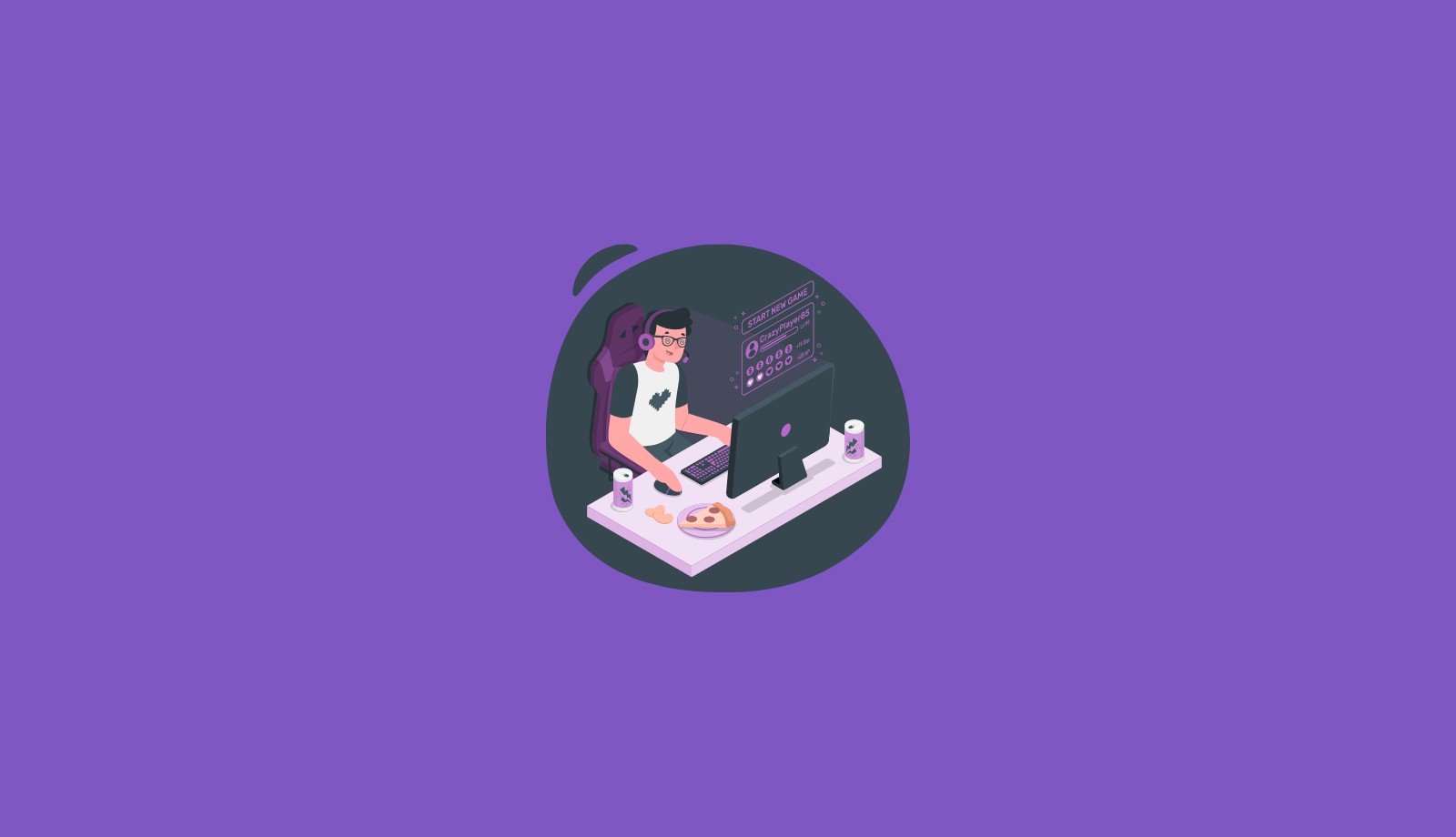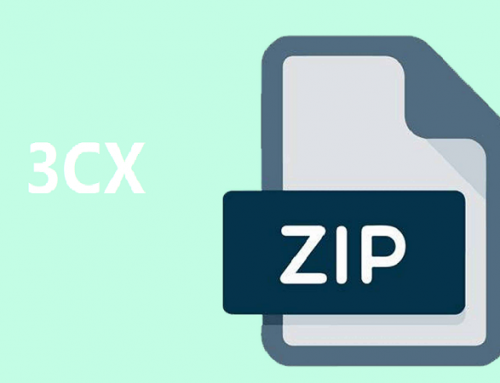Troubleshooting and Solutions

Problem phenomenon 1
The phone and the computer are connected to the same location, the computer can obtain the IP address but the phone cannot obtain the IP address.
Possible reasons:
- The phone has the VLAN function enabled, but the network itself does not have a VLAN. The network has a VLAN but the phone does not have a VLAN or VLAN configuration error.
- The same IP address exists in the network, causing address conflicts
- The router/switch is bound to the MAC address of the computer, but there is no MAC attached to the phone.
- The switch is enabled with 802.1X or other authentication methods. The computer has been authenticated but the phone does not have the corresponding authentication enabled.
Solutions:
- Disable the VLAN function of the phone or correctly configure VLAN information.
- Try to configure the phone with a static IP address.
- Cancel the MAC binding on the router/switch or bind the MAC address of the phone to the device.
- Disable the 802.1X authentication function of the switch or enable the corresponding authentication on the phone.
- Restore the phone to factory configuration and re-test to eliminate phone configuration problems
Problem phenomenon 2
Computers and phones cannot obtain IP addresses in a network environment
Possible reasons:
- Network storm in the network
- The router does not have DHCP enabled or the router itself is faulty.
- Router address pool is not enough
- Network cable problem
Solutions:
- Contact the administrator to check the network (if there is a lightning bolt icon in the upper right corner of the phone screen, the network has a storm)
- Set up static IP verification
- To expand the router address pool, a common method is to modify the subnet mask, such as 255.255.255.0 to 255.255.0.0
- Replace the network cable or switch the phone to another location to verify
How to Turn off the “VLAN feature” of the phone
This document uses the X3S phone as an example
On the phone LCD click on “Menu” – “Settings” – “Advanced Settings (Password 123)” – “Network” – “QOS & VLAN” – “WAN VLAN”- Select Close – Click Save at the bottom of the page.
How to set the “static IP address” on the phone
On the phone LCD, click “Menu” – “Settings” – “Advanced Settings (Password 123)” – “Network” – “Network Settings” (Network Type)
Select Static IP) – “Static Settings” – Configure the correct IP address – Click Save at the bottom of the page.
How to “restore factory settings” on your phone
On the phone LCD, click “Menu” – “Settings” – “Advanced Settings (Password 123)” – “Restore Factory Settings”,