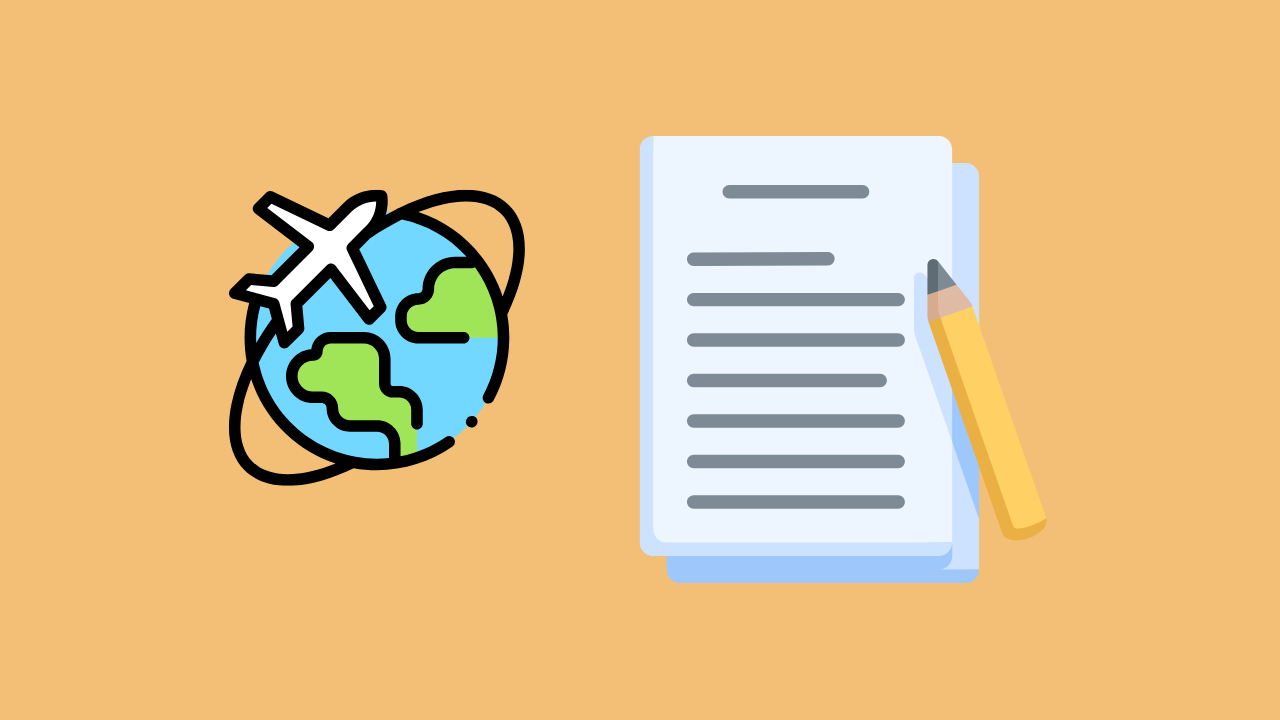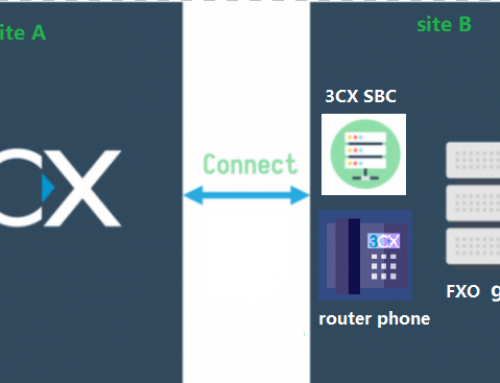Background:
Some of our customers need to change the intranet IP address of the server when using the 3CX phone system. Many users may think that they need to reinstall the 3CX server. Changing the intranet IP address of the current 3CX server does not require reinstalling 3CX. A long time ago The version does require reinstalling the server, so this article will introduce how to change the intranet IP address of the 3CX server.
Step 1
We need to plan to change the IP when the server is not in use. IP changes require restarting the server, which will cause the server to be temporarily unable to use normally.
Linux system
We need to ssh to our Linux server and then use the following command line to edit the IP address of our server and save it,
nano /etc/network/interfaces or vim /etc/network/interfaces
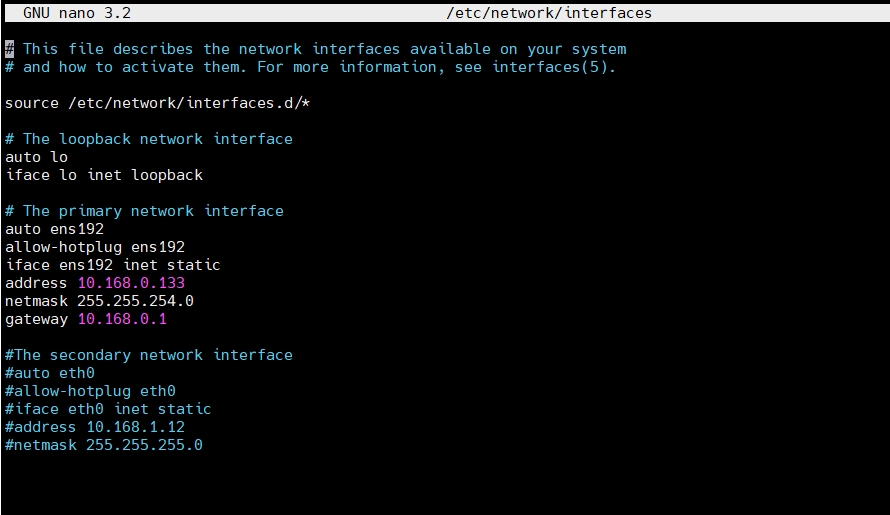
Then restart our linux server.
Windows system
Go to the Control Panel – Network and Internet – Network Connections, select the network card we need to modify the IP address, click Properties and modify the IP address.
After the modification is completed, it is best to restart our Windows system.
Step 2
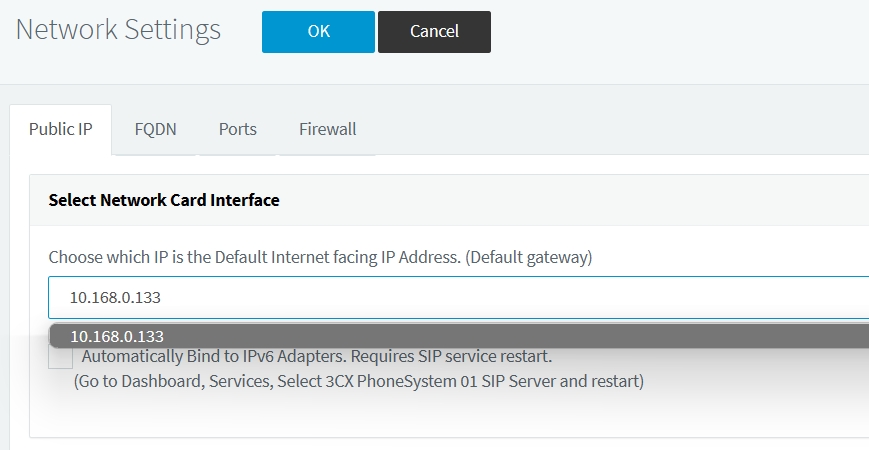
After restarting the system, we use the new IP address to log in to our management console, then go to Settings-Network and check the network interface to see if our new IP address is selected. If not, we need to select our new IP. address of the network card. In addition, we also need to check the 3CX user Phone Provisioning interface to see if the selected network card interface is new.