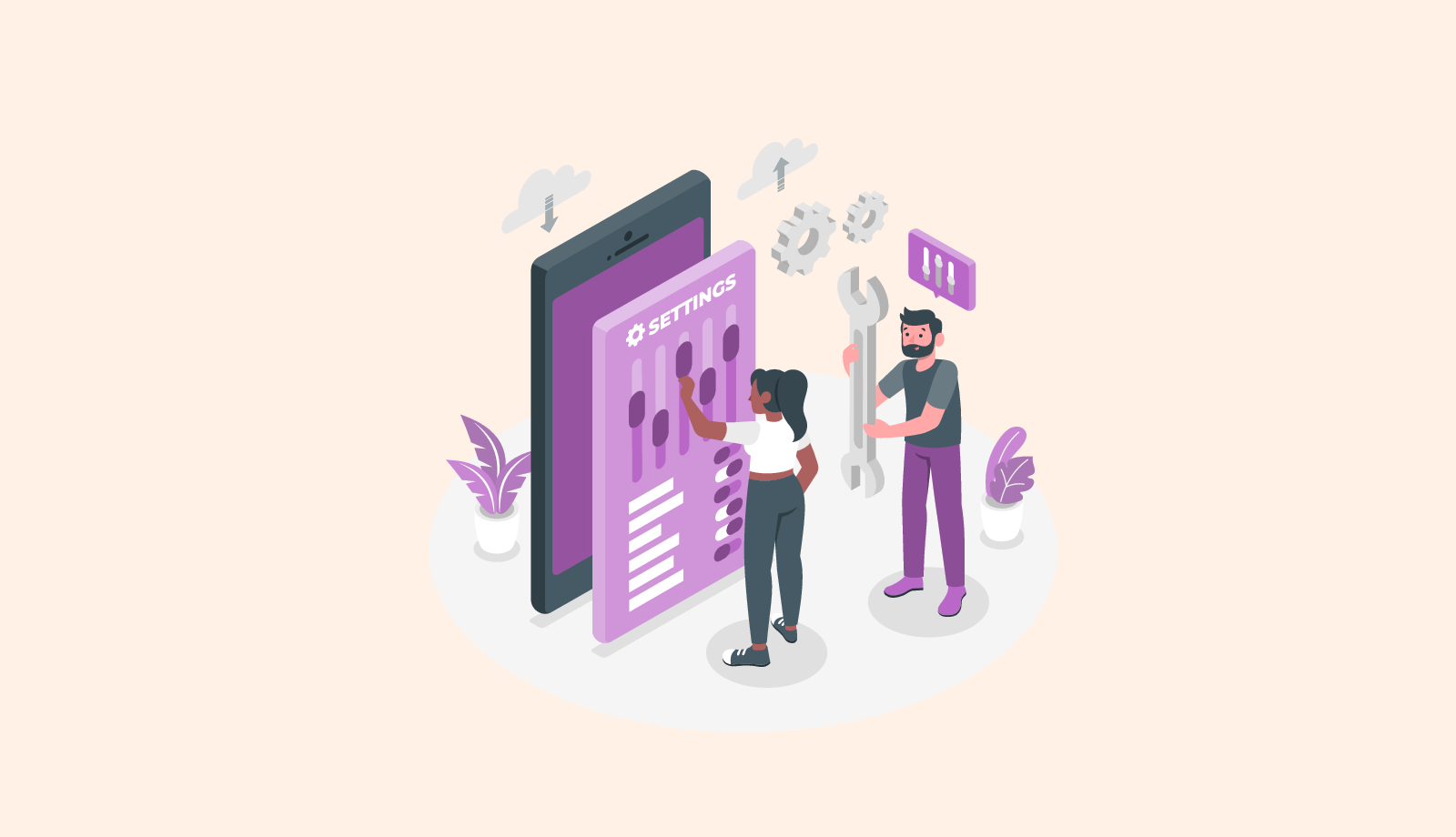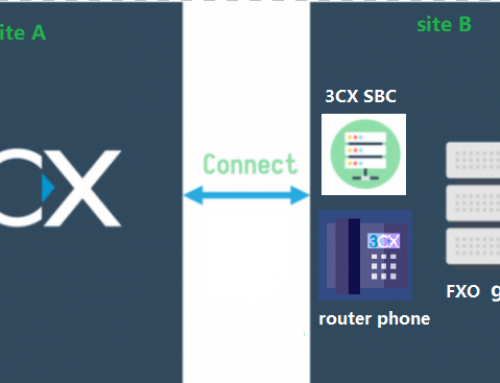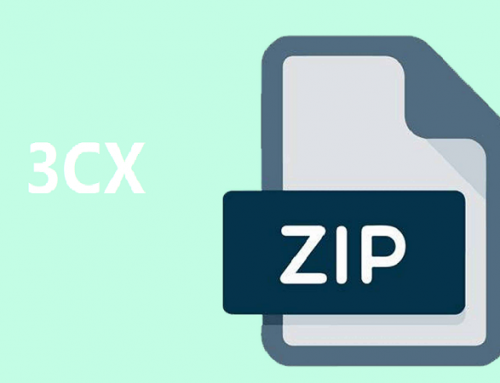We have many customers’ 3CX servers in the cloud. When manually registering extensions, we found that only one phone is registered, and other phones have failed to register (using UDP registration). At this time, we need to set up STUN server to solve this problem.
How to set the STUN server manually
By default the STUN server address is the 3CX server FQDN or IP address. Next, I will introduce how to set up STUN server for Fanvil, yealink and snom phones.
Fanvil Phone:
- Log in to the phone’s web interface on the browser.
- Go to Line – Basic Settings-STUN Settings, then enter the 3CX server address or IP, port number, default 5060.

Yealink Phone:
- Log in to the phone’s web interface on the browser.
- Go to Network – NAT-STUN, then enter the 3CX server address or IP, port number, default 5060.

- Go to the NAT option of the account-registration interface, and select STUN.

Snom Phone:
- Log in to the phone’s web interface on the browser.
- Go to Identity-NAT and enter the 3cx server address and port number.