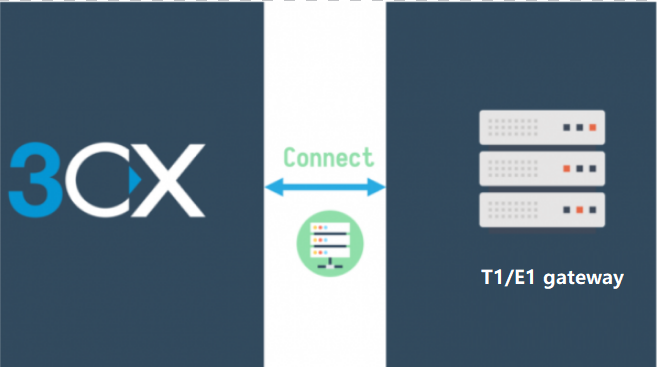This document will describe how to connect the 3CX server and the voptech T1 gateway when they are in the same local network to realize that when an extension dials any number outside, the call will go out through the T1 gateway, and when anyone dials the T1 number from the outside, the specific 3CX extension will ring.
Firstly, let us configure the 3CX server:
1.Create one IP based sip trunk for the T1 gateway:
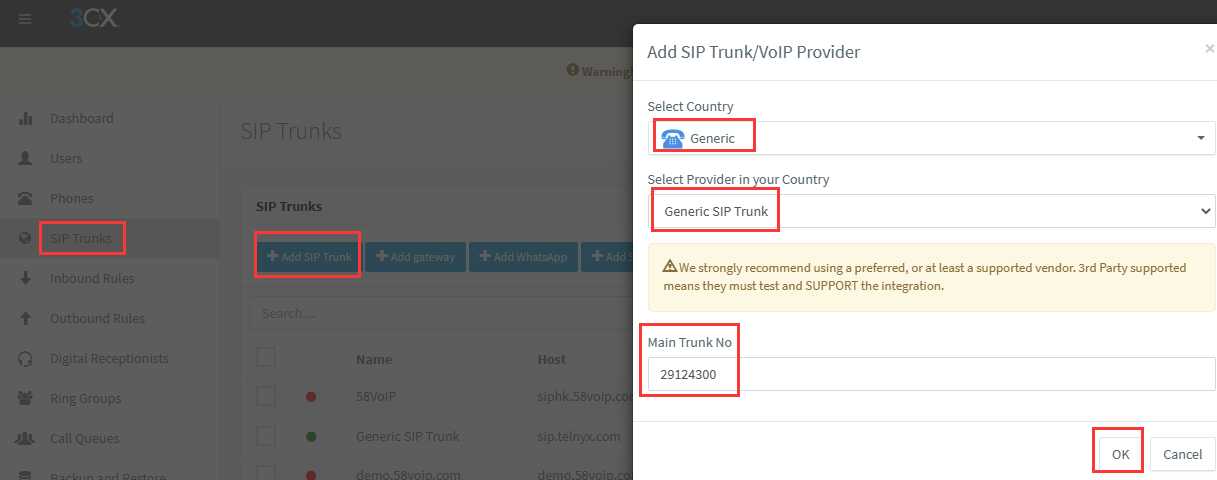
Select Country: Generic
Select Provider in your country: Generic SIP Trunk
Main Trunk No: 29124300, it is one of the T1 numbers
Please click OK button to save it, then it will display the page like this:
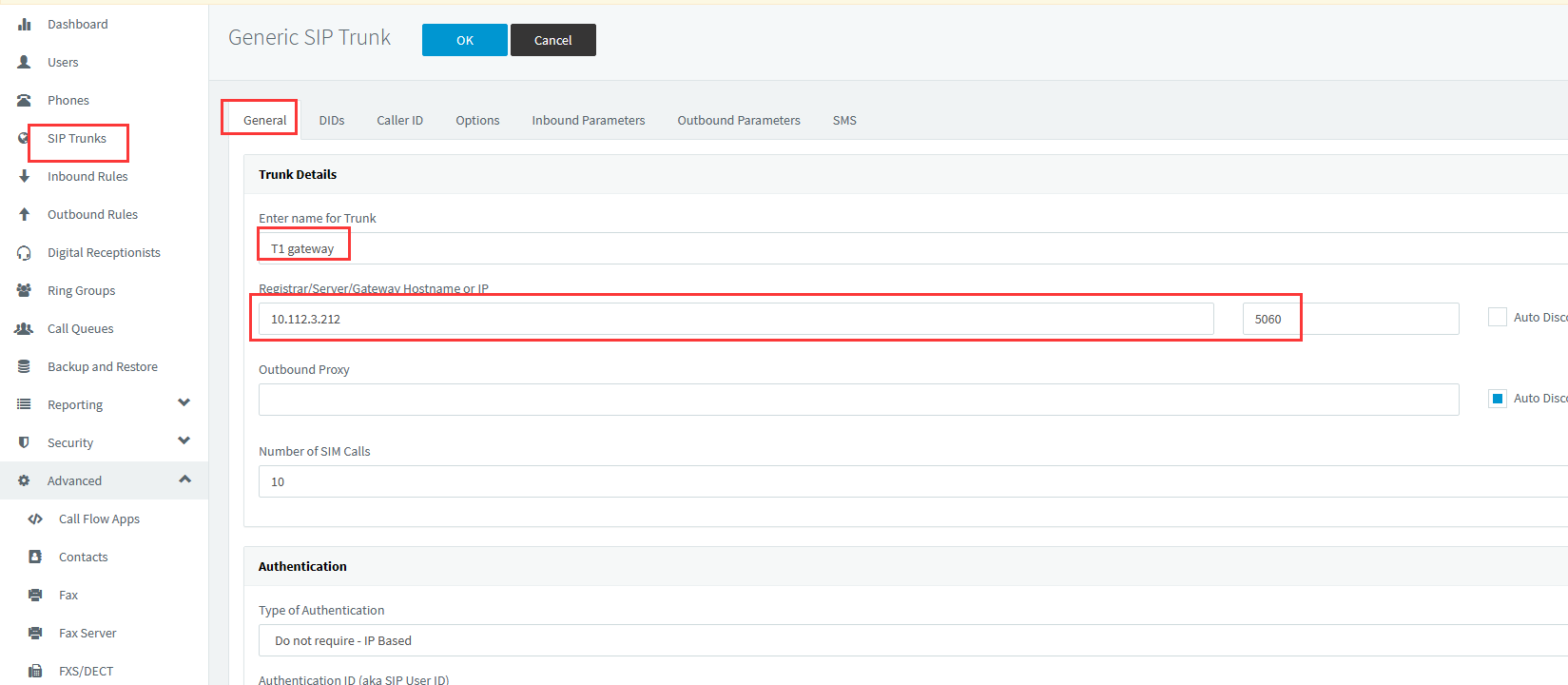
Enter name for Trunk: T1 gateway, you can input any name for the trunk.
Registrar/Server/Gateway Hostname or IP: T1 gateway IP address and sip port
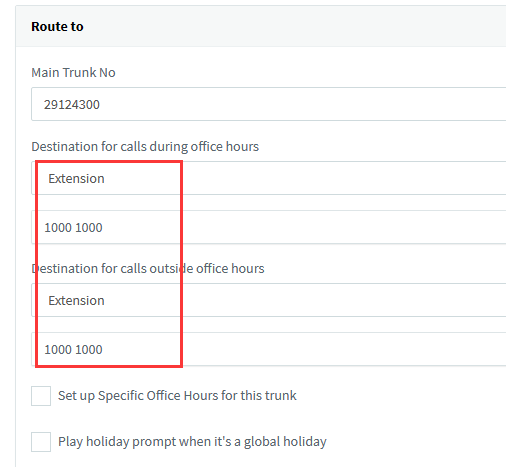
If you hope that the destination of all the T1 line numbers is same, you can set the destination in the sip trunk here;
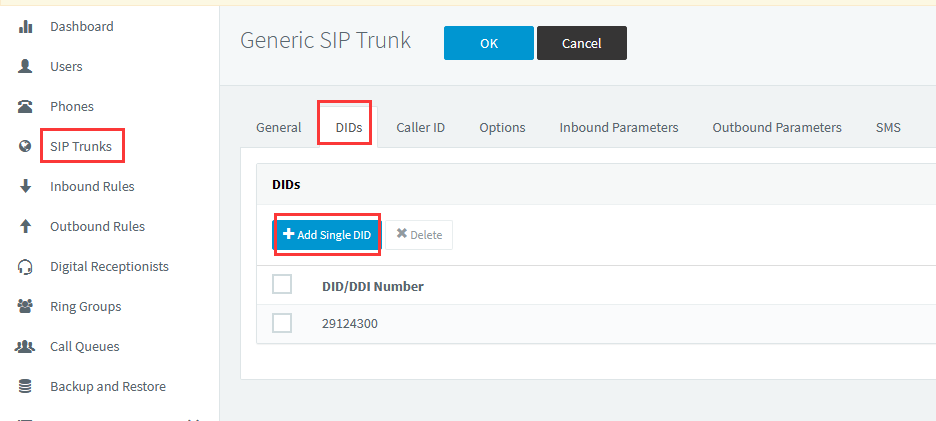
Please add all the T1 numbers as DIDs.
What is more, if you hope that the incoming calls from the different T1 numbers will go to the different destinations, you can add all the T1 numbers as DIDs firstly here, after that, you can create the inbound rules for all the DIDs separately.
After that, please click OK button to save it.
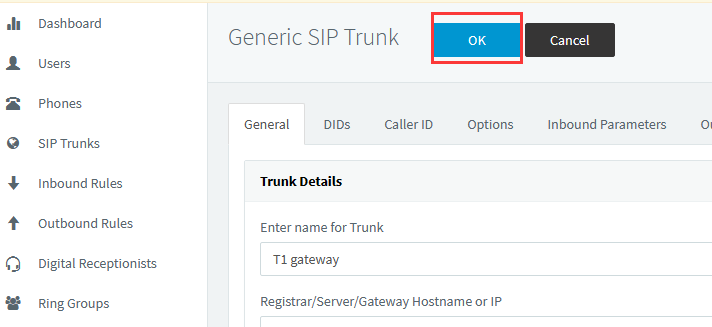
2.Create the outbound rule for the gateway:
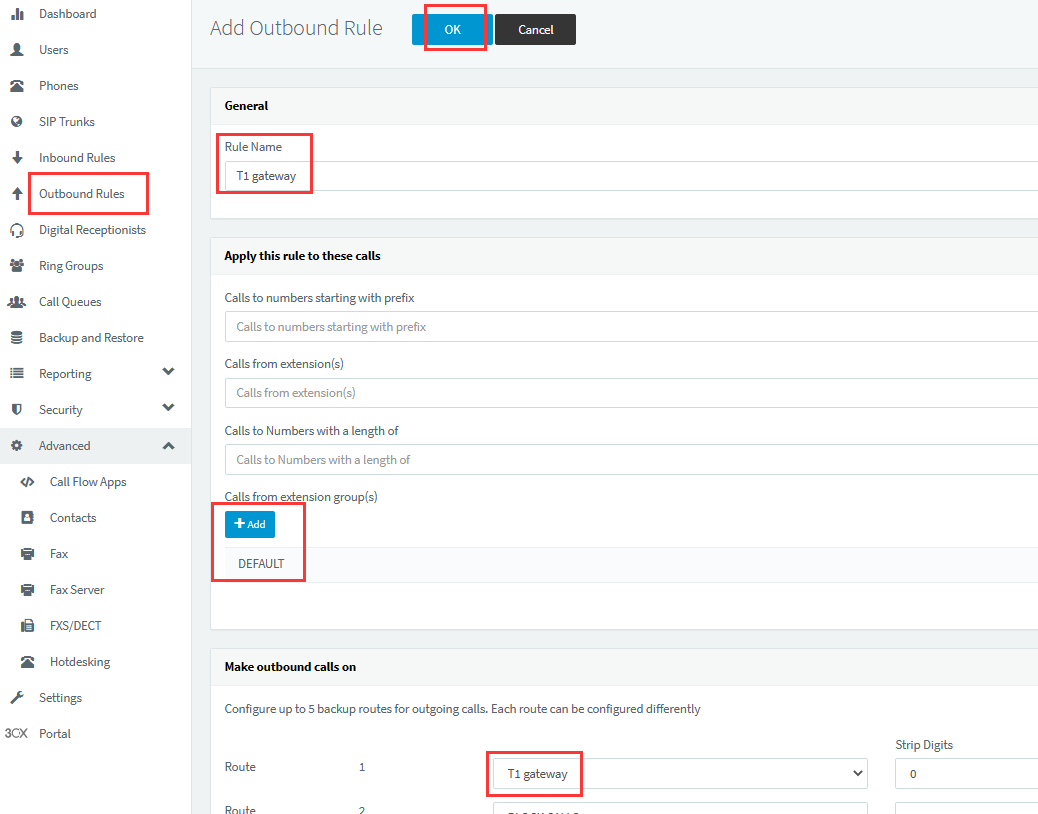
Rule Name: T1 gateway, you can input any name for the rule here.
Calls from extension groups: DEFAULT, it means the extensions from the group DEFAULT can use the rule(here we assume all the extensions are in the group DEFAULT).
Route 1:T1 gateway
Secondly, let us configure the T1 gateway.
1.Login the web page of T1 gateway, and set the static IP:
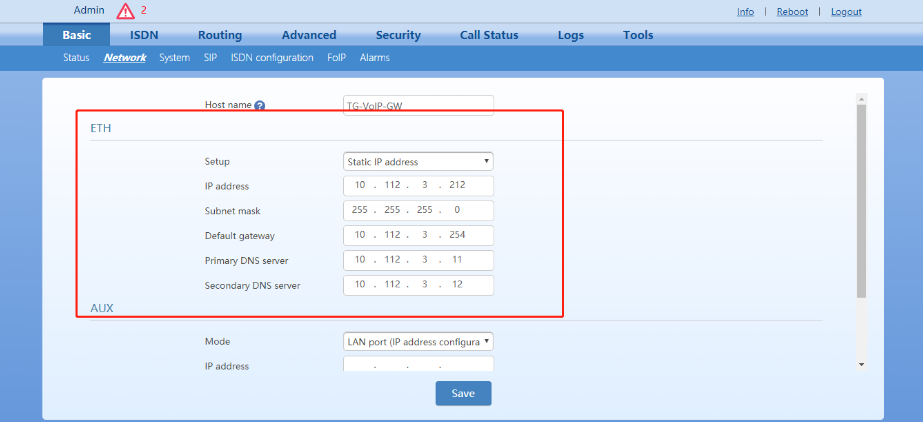
2.Set DS1 type as T1:
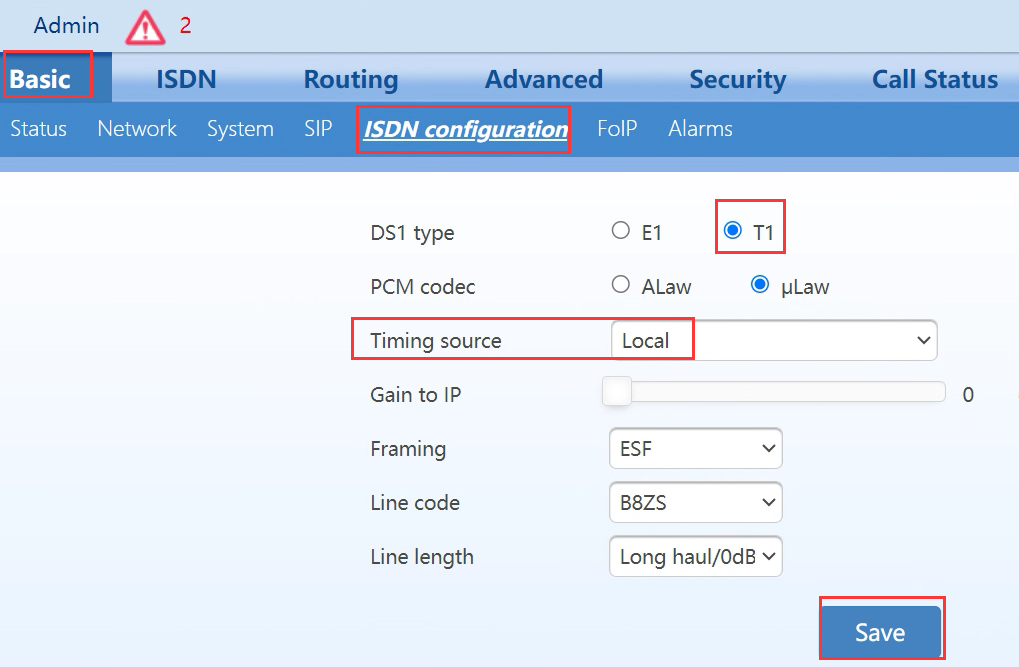
Timing source: Local
After that, please click Save button.
3. Set the G711U as the first codec:
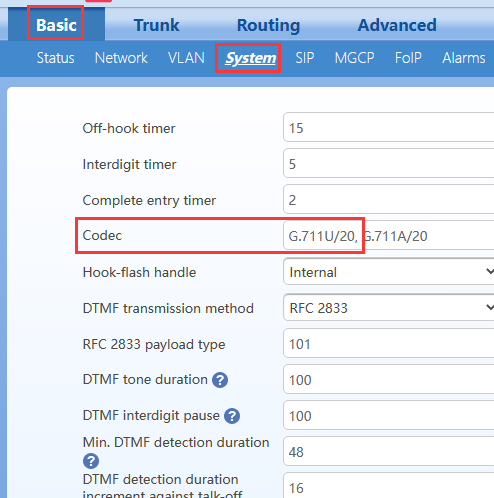
4.Input the routing rules in the routing table:
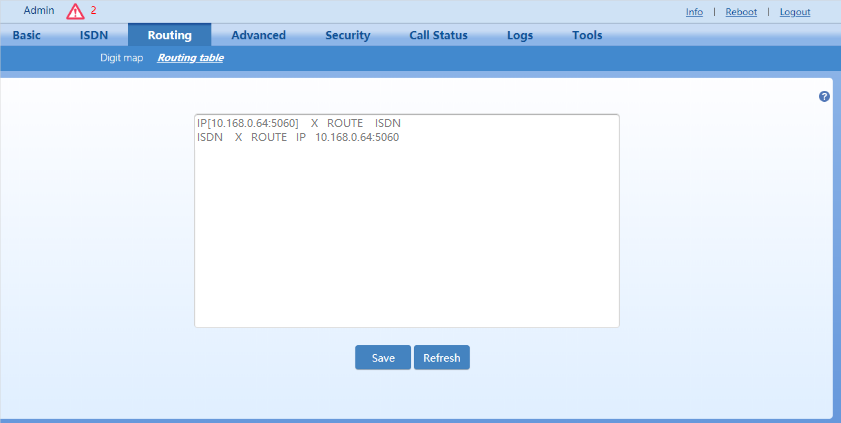
IP[10.168.0.64:5060] X ROUTE ISDN
It means any calls from 3CX server will go to T1 line, here 10.168.0.64 is 3CX server IP address.
ISDN X ROUTE IP 10.168.0.64:5060
It means any incoming calls from T1 line will go to the 3CX server.
5.Check whether the T1 port is connected.
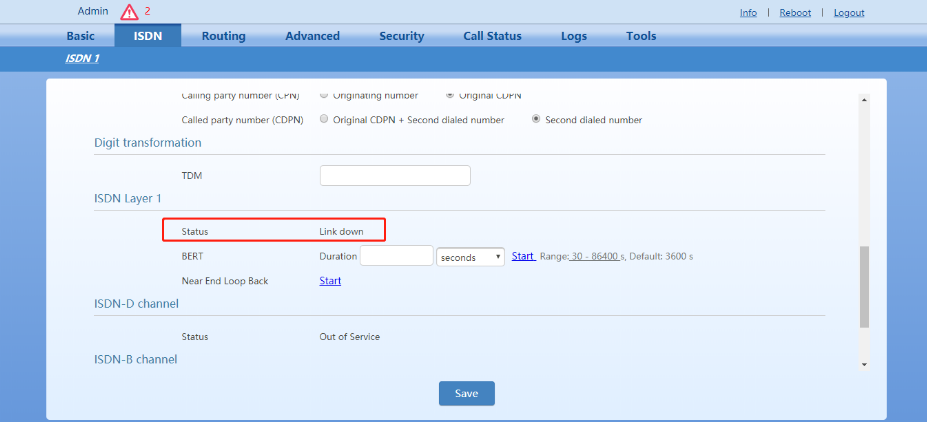
“Link up” indicates connected, and “Link down” indicates disconnected.
Please make sure it displays link up here.
6.Check whether physical channel and signaling channel are enabled.

IS indicates both the physical channel and signaling channel are enabled.
OOS indicates the physical channel is enabled and the signaling channel is disabled.
MOOS indicates the manually taken-out of service state, i.e. the physical channel and signaling channel are disabled.
If it is State=OOS, adjust the switch type: user side or network side, and please make sure state is IS.
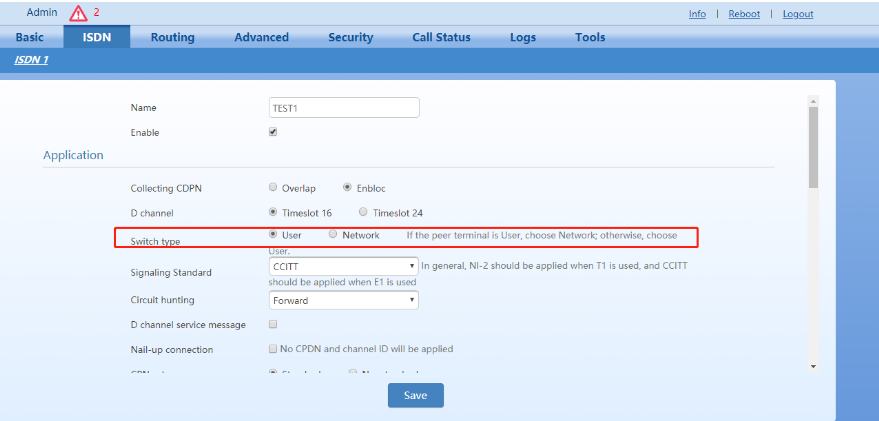
After that, please restart the gateway to make the settings take affect, and then you can test the call now.