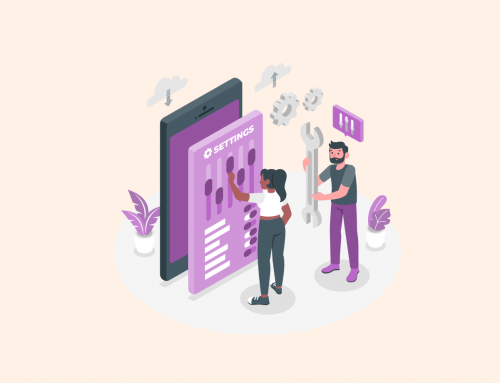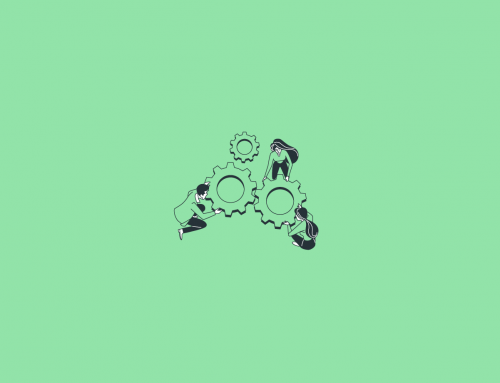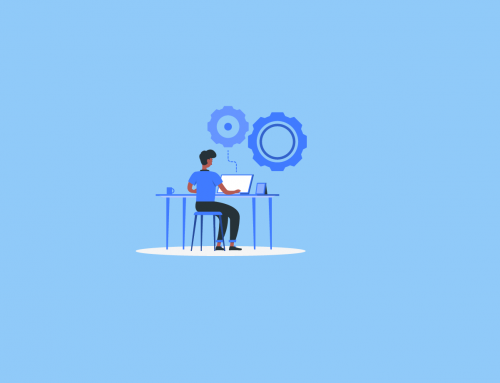During the normal use of the phone, the user needs to enter the password when logging in to the web page of the phone or go to the advanced settings of the phone screen to complete the factory settings. The default password is admin. However, customers often forget the password after modification, which means that the factory settings cannot be restored. In this document, we will introduce How to perform a Forced Factory Reset on Fanvil and Yealink IP Phone.
Applicable models:
Yealink Phone: SIP VP-T49G , SIP-T48G , SIP-T46G , SIP-T42G , SIP-T41P ,SIP-T40P , SIP-T29G , SIP-T27G , SIP-T23G ,SIP-T23P , SIP-T21(P) E2 , SIP-T19(P) E2.
Fanvil Phone: X3/3G, X4, X5/5S, X6 and H2S, H3, H5.
Steps to force the factory reset of Yealink Phone:

Press and hold the phone OK button for about 10 seconds (some models do not have an OK button on the phone panel, then press and hold the redail button of the phone). If the phone prompts you to restore the factory settings, press the confirmation button to restore the factory configuration.
Steps to force the factory reset of Fanvil Phone:
- Turn off the device.
- Press and hold the “#” button and turn on the device.
- Exception for X5S: Press “#” immediately after the red light on the Page-Switch (PS) button flashes.
- Exception to X6: Press “#” immediately after the second red light flashes on the power indicator LED.
- The message “Post Mode” will appear on the screen.
- Once the “Post Mode” message appears, dial “*”, “#”, “1”, “6”, “8”.
- Wait 5 seconds until “Conf Rest” is displayed.
- After rebooting the device, the phone will be successfully reset.

Once the “Post Mode” message appears, dial “*”, “#”, “1”, “6”, “8”.
Wait 5 seconds until “Conf Rest” is displayed.
After rebooting the device, the phone will be successfully reset.